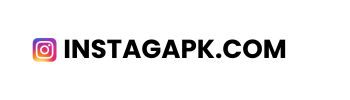Welcome to the Troubleshooting Tips page on instagapk.su, dedicated to helping you resolve common issues you might encounter while using Instagram APK. Whether you’re facing problems with app crashes, login issues, or connectivity, this guide provides practical solutions to get Instagram running smoothly again.
Common Issues and Solutions
App Crashes or Freezes
If Instagram APK crashes or freezes frequently, try the following steps:
- Restart the App: Close Instagram completely and reopen it. On Android, you can do this by accessing the app switcher and swiping away Instagram to close it.
- Clear Cache and Data: Go to your device’s Settings > Apps > Instagram > Storage & cache, then tap on Clear Cache. If the issue persists, try clearing data as well, but note that this will log you out of the app.
- Update Instagram: Ensure you have the latest version of Instagram APK installed. Visit a trusted source to download and install any available updates.
Login Issues
If you’re having trouble logging into Instagram:
- Check Credentials: Double-check your username and password for accuracy. Ensure that Caps Lock is off if you’re using a keyboard.
- Reset Password: If you’ve forgotten your password, use the “Forgot Password?” option on the login screen to reset it.
- Try Another Device: Attempt to log in on a different device to determine if the issue is with your account or your current device.
Connectivity Problems
For connectivity-related issues:
- Check Internet Connection: Ensure that your device is connected to a stable Wi-Fi or mobile data network. Switch between networks if necessary.
- Disable VPN: If you’re using a VPN, try disabling it as it may interfere with Instagram’s connection.
- Use a Browser: If the app isn’t working, try accessing Instagram through a web browser to see if the issue persists.
Permissions Not Enabled
Instagram requires certain permissions to function correctly:
- Enable Permissions: Go to Settings > Apps > Instagram > Permissions, and ensure all necessary permissions are granted, such as access to storage and camera.
- Reinstall App: If enabling permissions doesn’t work, uninstall and reinstall Instagram APK to reset permissions settings.
General Performance Issues
If you’re experiencing sluggish performance:
- Free Up Storage: Ensure your device has sufficient storage space by deleting unnecessary files or apps.
- Restart Your Device: A simple restart can refresh system resources and improve app performance.
- Update Device Software: Check for any available software updates for your device and install them to ensure compatibility with Instagram APK.
Conclusion
By following these troubleshooting tips, you can resolve most common issues encountered while using Instagram APK. Regularly updating both the app and your device’s software will help maintain optimal performance and security. For further assistance or if you encounter persistent issues, feel free to contact our support team at [email protected]. We are here to help you enjoy a seamless experience with Instagram APK!